“Should I use Adobe Photoshop or Adobe Lightroom” Photography enthusiasts will consider this question at least once in their lives. A tough question, one that will differ from person to person based on a variety of factors such as:
- Skill level
- How they want to edit the photos
- The number of photos to be edited
- Preference
Both Photoshop and Lightroom are fantastic programs by themselves, but are simply amazing when used to complement the other. They serve their own purpose, which is why it would be better to learn and explore both programs before making a decision.
Photoshop

Some noted features:
- Automatic lens correction
- Straighten Image tool
- Lens Correction filter improvements
- Gradient tool preset for neutral density
- Superior HDR imaging
- HDR Toning
- Industry-leading color correction
- Noise removal
- Support for more cameras and Photoshop Lightroom
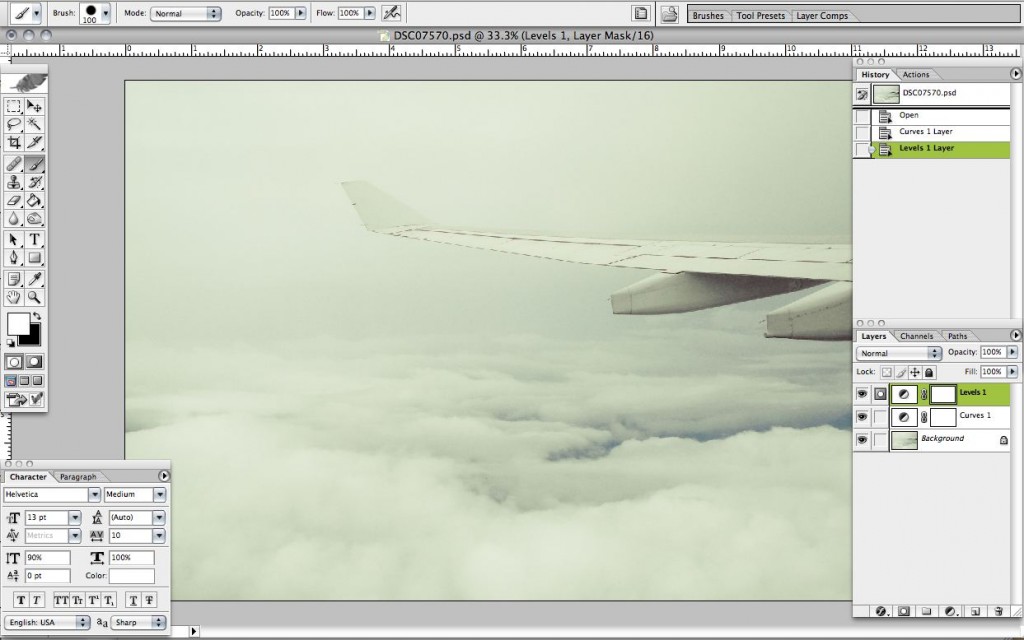
Photoshop is popular image-editing software with enough capabilities to accommodate animators, publishers, photographers, graphic designers and architects. Its capabilities are endless, with plugins available to further push the limits of this tool. Do you want to make your skin appear smoother? Or make a person look thinner or fatter? Or maybe stitch photos together to form a 360-degree view image of your home? These are easily accomplished with Photoshop. The possibilities are endless; so much that the terms “Photoshopping” or “Photoshopped” have become so popular, they’ve become part of daily jargon.
Unlike Adobe Lightroom, Photoshop lets you manipulate pixels. It is the leading software of its kind, as no other competitors have come close to creating something with as much digital power as Photoshop. You can also access the RAW data through ACR (Adobe Camera Raw) instead of Lightroom. Photo manipulation is
made easier with the many tools available to you.
Layers

In Photoshop, you can create images or custom built logo with the use of layers. Think of transparent films on top of the main page. With each page, you can add different elements with the ability to undo or remove the elements altogether if you change your mind. In fact, web designers, graphic designers and other artists would prefer Photoshop over Lightroom simply because of the tools available, such as the Pen Tool, which is used in creating vector images. Unlike Lightroom, Photoshop may be used by a wider audience because of those tools. Photographers can make use of the Curves, Levels, Selective Color and Color Balance layers to further edit their pictures. There is no gallery-type editing for Photoshop and while there is an automation feature (actions), it still lacks the accessibility and simplicity that Lightroom has.
One of the downsides to Photoshop is the lack of organization; if you are the type to search, sort and organize your photos, you will have to find other solution. That is where Lightroom comes in.
Get your copy of Photoshop here.
Lightroom

Some noted features:
- Superior image processing
- Selective editing brushes
- Extended video support
- Advanced black-and-white conversion
- Advanced color editing
- Highlight and shadow recovery
- Superior noise reduction
- White balance brush
- Lens correction
- Perspective correction
- Develop presets
- Tethered shooting
- Manage and refine many images at once
- Image watermarking
- Multiple monitor support

Lightroom provides comprehensive image-editing tools, from simple exposure adjustments to the more advanced controls. Organizing is made much easier with location-based organization and photo book creation. What’s great about Lightroom is how you can do everything from importing RAW files from your memory card, to the RAW file conversion, to editing the photo, and to uploading and publishing on the web. You can execute your whole workflow on one program. It started off as a RAW reader with a few additional features that has eventually evolved into a parameter-based image-enhancing tool.
Whereas Photoshop functions as a pixel manipulator, Lightroom is a database-driven image management system. Its comprehensive photo management system may be overkill for hobbyists, but for professional photographers dealing with thousands of images over multiple hard drives, it is very useful and efficient.
Lightroom is not “network-ready”. Because of this, big news organizations cannot fully utilize the indexing capabilities of this software. It is more suited for “single employee businesses”. With the use of the Adobe Lightroom Catalog file, it’s easier to gain access to and store a large number of images.
List of tools in LR
Histogram Sub-Module: Histogram, Crop & Straighten, Spot Removal, Red Eye Corrections, Graduated Filter, Adjustment Brush

Basic Sub-Module: White Balance Temp and Tint; Exposure, Recovery, Fill Light, Blacks, Brightness, Contrast; Clarity, Vibrance, Saturation

Tone Curve Sub-Module: Highlights, Lights, Darks, Shadows, Point Curve

HSL / Color / B&W Sub-Module: Hue, Saturation, Luminance

Split Toning Sub-Module: Highlights Hue & Saturation, Balance, Shadows Hue and Saturation

Detail Sub-Module: Sharpening Amount, Radius, Detail, Masking; Noise Reduction Luminance, Detail, Contrast, Color, Detail

Lens Corrections Sub-Module: Lens Profile, Distortion, Chromatic Aberration, Vignetting

Effects Sub-Module: Post-Crop Vignetting Style, Amount, Midpoint, Roundness, Feather, Highlights; Grain Amount, Size, Roughness

Camera Calibration Sub-Module: Process, Profile, Shadows Tint, Red Primary Hue and Saturation, Green Primary Hue and Saturation, Blue Primary Hue and Saturation

With Lightroom, you save time, and money if you are in the business of selling your photography services. For example, for wedding, birthday, time lapse shoots that tackle 700-1000 shots per session, you need to be quick to edit while still retaining image quality. Lightroom is the better option of the two for this purpose because of the gallery-type viewing of the photos and the overall speed given the user interface.
User settings in the form of presets are available for varied results. With the ability to edit multiple photos at a time, Lightroom is very useful for photographers who deal with batches of photos. Exporting to web or to your hard disk is also made easy, with options to resize and rename the files for better organization. Time is money, and editing 1000 photos in a few hours as opposed to a few days means a world of a difference when trying to meet deadlines.
With mentioned functions we like option to rate photos and edit only group of ratings we wish, easy deletion of low rating photos, it fasten selection of good versus lower quality photos and makes it rather simple to control bathes of photos.
However, one of the biggest disadvantages of Lightroom is the absence of layers. For some people, this is a deal-breaker because for more advanced photo manipulations, layers are a necessity in creating complex images. But on other hand that problem has solution, onOne software solution has Perfect Layers which can be added as plugin to Lightroom !
Get your copy of Lightroom here.
Lightroom 3 vs. Lighroom 4: Is it worth the upgrade?
Some features added in Lightroom 4:
- Map Module
- Book Module
- Basic Video Editing
- Soft proofing
- Export to PDF
- Print Adjustment
- Export direct to email
Complete comparison found here.
Features absent in Lightroom 4:
- Fill Light slider
- Recovery slider
Lightroom 4 is said to be similar to Lightroom 3, but with better performance and some additional features. The new sliders allow for better quality output, especially when editing shadows. More detail is shown without having to risk the quality of the image, unlike in Lightroom 3. Overall improved color management can be expected.
Aperture
Aperture is similar in function to Lightroom, but is only compatible with Mac OS. It features comprehensive cataloging and managing capabilities, along with advanced photo-editing features that rival Lightroom. Like Lightroom, it is also capable of creating a non-destructive workflow. What this means is that the original is kept intact, and the settings you choose are stored in a small, separate file. Unlike Photoshop, yes, there is the History panel that will let you undo changes, but it is still considered destructive because it alters the original state of the file, as opposed to storing the adjustments in a separate file.
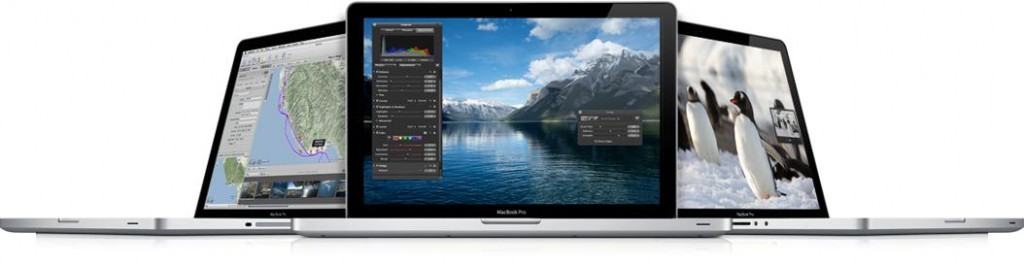
The entire library is described as a ‘vault’. These vaults are created on the hard disk for easier backups. This is one of the best archiving solutions around, and it even comes with a bar that indicates how much free space you have left. Upon start-up, you also receive a notification of how many images are not backed up.
Aperture comes highly recommended for importing, organizing and managing photos, and then further editing in Photoshop, if needed. Like Lightroom, it is not a competitor of Photoshop. If any, it would be more comparable to Lightroom. However, Lightroom is better in terms of speed, as real-time adjustments on Aperture can be a bit sluggish. They are both RAW workflow programs, where you can separate them into batches, add metadata, and quickly edit photos. When downloaded from the Appstore, Aperture is cheaper than Lightroom, at only $79.99.
Adjustment tools:
- Fine-tune exposure
- Adjust levels (using a histogram with midtone and quadtone controls; includes Auto levels and Auto contrast settings)
- Set White Balance (includes an eyedropper for easy white point setting)
- Crop
- Modify highlights and shadow
- Mix RGB channels for perfect black-and-white conversions
- Reduce noise
- Correct red-eye
- Sharpen images (using Unsharp Mask or Sharpen Luminance tools)
- Straighten images and horizons
- Desaturate color levels
- Change a color image to Sepia (with controls to set the degree of Sepia coloration)
Organize photos using Faces and Places
- Use face detection and recognition to organize your photos by the people in them
- Explore photos based on where you took them, using robust GPS support
- Drag photos to an interactive map to add location data easily
- Preserve all your Faces and Places data when importing photos from iPhoto


Perfect images with brushes
- Retouch photos non destructively using edge-aware brushes
- Handle the most common touch-up tasks with a set of 10 Quick Brushes
- Easily paint adjustments into specific parts of the image using built-in edge detection
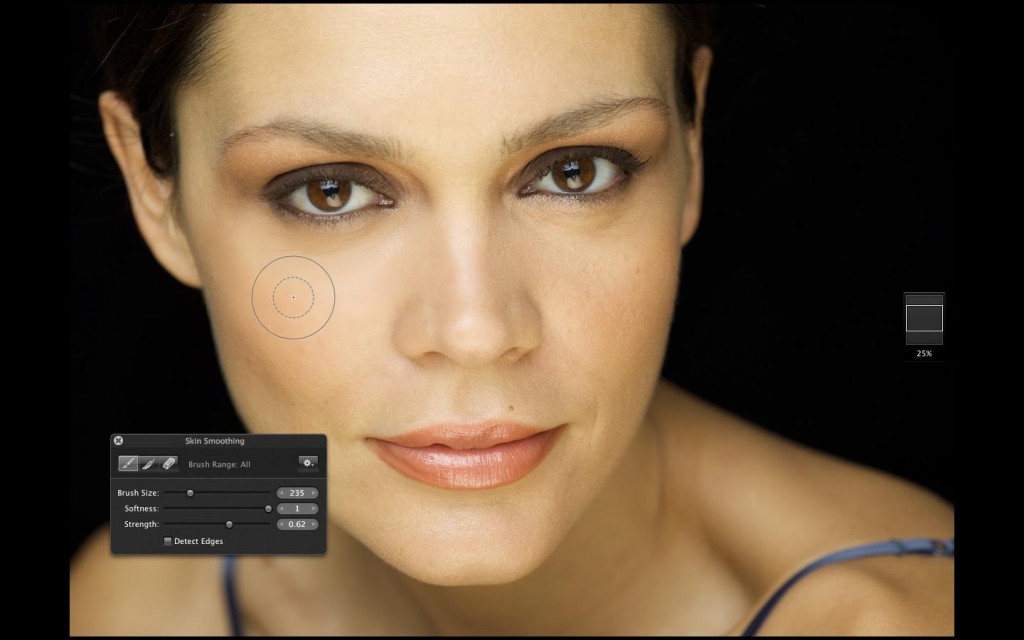
Add professional imaging effects with adjustment presets
- Apply any combination of adjustment settings with a single selection
- Choose from dozens of ready-to-use presets or create and share your own presets
- See results of any preset in a live preview window before applying it to an image

Create stunning multimedia slideshows
- Use professionally designed themes to weave together photos and HD video clips
- Add text to slides using your choice of fonts, styles, and colors
- Build a layered soundtrack with location audio clips and music tracks

Photo Stream
- Photo Stream view displays recent photos taken on your iOS devices
- Automatically import Photo Stream photos into your Aperture library
- Automatically send newly imported photos to all your iOS devices

You can check all aperture features here.
Corel Paintshop Pro X4
Corel Paintshop Pro X4 is an advanced photo-editing software with a vast array of tools available to you. You can purchase Paintshop Pro X4 standard, ultimate or photo and video ultimate version, great for those who would like to purchase the set or the photo and video components separately.
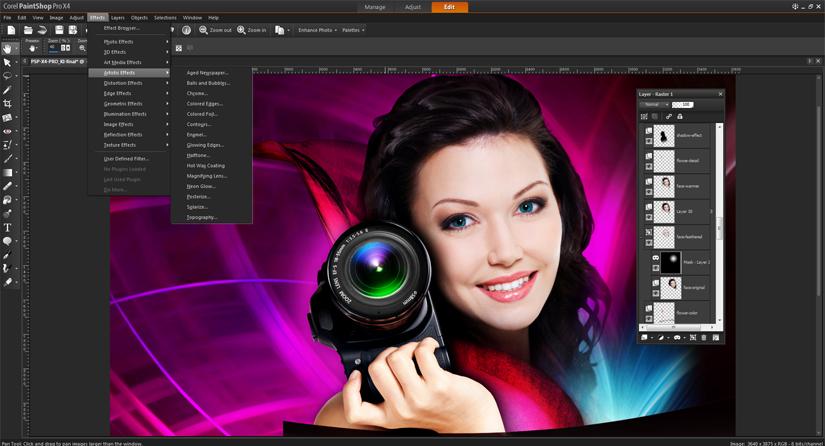
Corel PaintShop Pro X4 Features
New features of PaintShop Pro X4:
- HDR Tools
- Photo Blend
- Fill Light and Clarity Filter
- Selective Focus (for miniature etc)
- Vignette (white/black)
- Dual Monitor Support
- Shot info panel
- Enhanced features of X4:
- Camera RAW labs
- 16-bit support (over 20 tools have been upgraded to 16-bit support)
- Application Speed
- Full Screen Review
- Redesigned Workspace
- Built in Sharing – Facebook, Flickr

Other features included with PaintShop Pro X4 are: Support for 50 file formats, Auto Preserve Originals, Crop to New Image, Learning Center, makeover tool (suntan, thinify, eye drop (removes red from bloodshot eyes), blemish fixer, toothbrush mode), one step photo fix and smart photo fix, smart carver, red eye removal, colour changer tool, noise removal, perspective correction tool, scratch remover tool, black and white film effect, adjustment layers, depth of field effect, curves and levels adjustment, lens distortion correction filters, high pass filter, visible watermark, picture tubes, picture frames and photo edges, time machine plus more.

One of the features is the ability to let you select multiple white balance sources in order for you to more accurately adjust the color balance, fill light, brightness/contrast and many more. You can apply these changes to multiple images.
It features a stylish interface with clear buttons that are easily recognizable even to the less seasoned photographer. The “Manage”, “Adjust” and “Edit” tabs hold the various editing tools. Another cool feature is the ‘time machine’, where you can choose a photo effect specific to a certain era, with a historical explanation to boot. You can also control the depth of field, drawing more attention to your subject. HDR and photo merge tools are also available. Other features include fill flash, chromatic abberation, one step purple fringe fix and backlighting, as well as lens problems can be addressed.
As an alternative to Photoshop, it is a good option especially if you deal with cropping, editing and saving for web on a regular basis. Perhaps one of the most obvious differences between the two programs is the placement of buttons and the processes. Photoshop has customizable keyboard shortcuts and processes, while Paintshop Pro has the same capabilities, the process of saving for web is slightly different. Like Lightroom, Paintshop Pro lets you rate your photos to help filter through them. You can also easily see the EXIF data of each photo, for those who wish to use camera settings as a basis for editing photos.
Much cheaper than Photoshop, Lightroom and Photoshop Elements, Paintshop Pro is a wonderful photo-editing software that packs an array of features without the cost of an arm and a leg.
You can get your copy of Paintsphop X4 Pro here.
Free Alternatives for PS and LR
Darktable

Darktable is one of the closest rival or replacement software for Lightroom. It does great when it comes to edit RAW photos. But I must add that it doesn’t have all the features as Lightroom has, but on other hand it is open source meaning its free, and as such it is great advantage for all GNU/Linux / GNOME, Mac OS X / macports and Solaris 11 / GNOME users.
For all features Darktable has please check this link.
For more screenshots and explanation please check this link.
Note that Darktable supports new Nikon D800.
Paint.NET

Paint.NET is a free photo editing software for the Windows platform. One prominent feature is the layers option mostly found only on expensive or complicated software. The program is simple and easily navigated. It is a great place to start for beginners who wish to explore their creative workflow, before investing in Adobe Photoshop or Lightroom. Plugins and tutorials are also available to further utilize the tools included in Paint.NET. With its tabbed document interface, live display thumbnails of the image are shown for a speedier process.
GIMP
Whereas Paint.NET is for Windows only, GIMP is available for Linux, Mac and Windows. Said to be the closest relative of Photoshop, its impressive features mirror those of the more expensive counterpart. However, GIMP does not offer non-destructive editing, something that is considered an essential for photographers and graphic designers. Despite the absence of this feature, users will still find that GIMP is a great alternative to Photoshop.


onOne
onOne Software is company that has lots of software products. Main product is Perfect Photo Suite 6.1, which includes all onOne products in one products, its basically 7 in 1, there are couple free products that are cool and even Perfect Photo Suite 6.1 has 30 days free trial.
Check out free software from onOne:
Layers for everyone is another free image-editing program with the option of integrating with Lightroom (2, 3, 4) and Apple Aperture (2.1, 3). It allows you to edit multi-layered files add color fill layers to produce a variety of effects. Its user-friendly interface makes it even easier to execute your creative vision by seamlessly blending exposures, build composites and many more. Layers with opacity sliders are available so you can create more varied results. The design feels professional and color-management is good given that the program is free.
Photographic effects is another free product from onOne software company, which obviously includes various professional effects you could apply on your images. Free version has limited number of effects which some of you could find enough or useful.
Edge & Framinf effects is free addon for Photoshop no matter if you use Windows or Mac. It contains 30 professional-grade edges, backgrounds, textures, adornments, and even full-page album layouts.
Conclusion
Photoshop and Lightroom shouldn’t be seen as competitors; rather, they supplement each other and were created with their own specific niches in mind. If you can afford the cost, both programs make for very good, long-term investments. Alternatives such as Paint.NET, GIMP and onOne, are stepping stones for users who wish to experiment with their workflow first before purchasing the more advanced Lightroom and/or Photoshop. Users should also take not that the mentioned alternative programs, though useful, are still nowhere near the capabilities of the Lightroom and Photoshop.
 Canon5Dtips Photography is more than words.
Canon5Dtips Photography is more than words.







